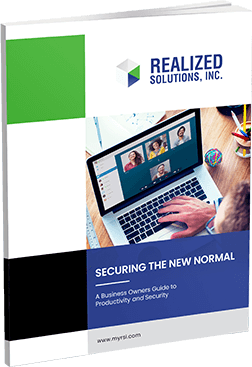SSD v. HDD: Which Is Better
There might be no direct answer as to which one is better between SSD and HDD. Before making a decision on which one to choose for storage on your pc or your laptop, you need to understand all there is about SSD and HDD. In this article, we will discuss what SSD and HDD are, some of their advantages and disadvantages. With all this knowledge, you may be able to choose the best storage for your device.
Definition
HDDs are computer-based data storage devices. Data is magnetically stored on whirling disks inside. Arms with various “heads” on them are used by the HDD to access data on and off the drive (transducers). When using an LP record player, the needle and record operate in the same way as with a turntable (transducers). To access various data, the arm slides the heads on the disk surface.
On the other hand, an SSD is a legacy technology although HDDs have been around for a lot longer. In general, they’re less expensive and better suited for archiving material that isn’t needed regularly, such as images, movies, and business paperwork.
SSDs are referred to as “solid-state”, where integrated circuits are used to store all of the data. In terms of both space and performance, there is a big difference from HDDs. With no spinning disk, SSDs can be as small (the M.2 form factor) or as big (the SATA form factor). Smaller laptops, convertibles, and 2-in-1s benefit from SSDs because of their variable storage capacity. Since users are not required to wait for the disk platters to spin up, SSDs significantly minimize access time.
Capacity
Regarding the capacity front, HDDs have an advantage over SSDs. Solid-state drive options are severely limited if you require 4 or 8 terabyte drives, as it is cheaper and simpler to install high-capacity platters on a hard disk. Unlike HDDs, where such high-capacity drives are commonplace, SSDs don’t have this problem. Even 16TB HDDs are available, but they’re a bit pricey.
Still, it’s not as pricey as a large SSD. There is a $700 price difference between the 8TB Seagate Barracuda HDD and the 8TB Samsung QVO SSD.
At the lower end of the range, there’s a lot more variety for SSDs. SSDs with capacities of 128 GB, 256 GB, 512 GB, and 1 TB are readily available, as are drives with capacities of 2 TB or more. Light PC use necessitates at least 512GB, but more storage is always preferable when it comes to storing large items such as video clips, images, or games.
So, when it comes to SSDs, it’s best to go with the capacity you can afford. In many cases, you may acquire enough storage space for your PC while still having money left over for other elements of the machine.
Comparisons between SSD and HDD in terms of price, storage capacity, and price:
Price
When it comes to deciding between an SSD and a hard disk drive, the answer may seem obvious: SSDs are significantly faster and come in a wider variety of form factors. One good reason to give mechanical drives a second chance is because of the low cost.
Individual models and storage drives will naturally have different prices. Because 2.5-inch SATA-based drives are relatively inexpensive, this means that you can get relatively inexpensive SSDs. It’s also possible to find M.2 SSDs that use the cheaper SATA interface instead of NVMe, even if you prefer a smaller form factor.
In spite of this, the cheapest SSDs are still prohibitively expensive compared to most mechanical HDDs. You should keep this in mind if you’re planning a PC with multiple storage drives, as the additional cost of purchasing multiple SSDs will quickly add up.
Storage Capacity
Even for enterprise use, HDDs are available in capacities ranging from 40GB to 12TB (for commercial hard drives). For a reasonable price, you can get a 2TB hard drive that provides plenty of storage space. There are a lot of servers and NAS devices that use HDDs in the 8TB to 12TB range for backup storage.
Instead of a single large hard drive, we prefer to have several smaller ones. To avoid a complete loss of your data if the drive fails, you should store your data on multiple drives. If one drive fails, you won’t lose all your data. As a result, HDDs are ideal for storing large files like photos, videos, and games, because they can hold a lot of data.
Until recently, SSDs couldn’t handle such large storage capacities, but thanks to technological advancements, terabyte-capable SSDs are now available. As a result of their size, many large SSDs are prohibitively expensive.
Consider using a smaller SSD, perhaps around 160GB–256GB, to store programs such as your operating system, which can take advantage of the SSD’s higher speed, and then using an HDD to store other files for which speed isn’t critical.
Speed
Increasingly, SSDs are being used because of their speed. SSDs outperform HDDs due to their use of electrical circuitry and lack of moving parts. As a result, you’ll see a reduction in startup times as well as less lag on apps or performing heavy tasks.
Additionally, the interface used to transfer data between an SSD and an HDD can affect how quickly data is transferred. In contrast to the newer and faster PCIe technology, SATA is a legacy technology that is old and slow. There are more channels for data transfer on the PCIe interface of an SSD than on the SATA interface of an HDD.
HDDs are a more cost-effective option if you need to store terabytes of data, but this is changing as SSD prices continue to fall and better NAND technologies increase the number of bits per NAND die. Data can be categorized as either hot or cold, which simplifies computer storage decisions. For example, you may desire to keep years of photos, but only look at them once a year and don’t need immediate access.
There are many advantages to using HDDs to store cold data. However, “hot” data refers to information that must be quickly accessed in order to carry out instant transactions, edit video and photo files, or simply run the operating system. Quick data access is the most important consideration when choosing an SSD, thanks to the device’s lightning-fast performance.
With all the information on SSDs and HDDs, making a choice can still be very challenging. Contact us for an expert perspective, to help you make the best decision.
Special thanks to Ulistic HPC member James Forbis, a great Cincinnati IT services professional with 4BIS.COM for his help on this article.