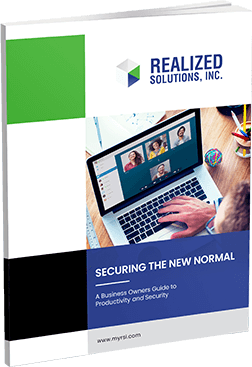Routine hardware updates may seem redundant and never-ending, the importance and focus of keeping your servers and workstations secure is well worth the time and effort to ensure updates are installed. When updates take place, they cover various items such as applications, system performance patching, and hardware driver updates, such as printers, monitors, and other devices you may connect to your workstation.
RSI being an MSP handles the updates for their client(s) so they can work fearlessly without interruption. Below are examples of updates Microsoft releases through a Windows update.
Microsoft’s focus of updates is geared towards “Feature and Quality/ Cumulative” with the release of Windows 10 and 11.
FEATURE
- A new operating system version is released on an annual basis
- Example: At the end of 2021, Microsoft ended the year with Windows 10 version 21H1 and now in 2022, MS released version 22H2. The updates include new features, visual improvements, and significant enhancements to improve the overall experience and security. Feature updates are important as the virtual world is ever changing and help keep your workstations compatible. Each version is supported for 18 months and must be updated to continue receiving security updates and patches.
QUALITY/ CUMULATIVE
- The updates and patches MS releases on the 2nd Tuesday of each month, otherwise known as “Patch Tuesday,” sends maintenance updates to fix bugs or errors, patch security vulnerabilities, and improve the reliability of the operating system. The updates are important to ensure the security of your systems on a regularly scheduled basis.
NON-MICROSOFT UPDATES
- Firmware
- Sent from your PC Manufacture, such as HP or Dell and runs silently in the background, keeping things like printers, wireless routers and other peripherals running smoothly along with patching security vulnerabilities.
- Manufacturer Driver
- Devices such as keyboards, mice, monitors, and printers help with the performance of the device or mitigate a security issue and could assist if your monitors stop working suddenly.
You can check and see if you have any updates waiting for you by following these simple steps.
- Click on the Start menu
- Type in “check for windows updates”
Click on the option that shows up - Click on the “check for updates” button
Windows will search and download any available updates - Click on “optional updates” towards the bottom of the page to check for driver updates for printers, monitors etc.