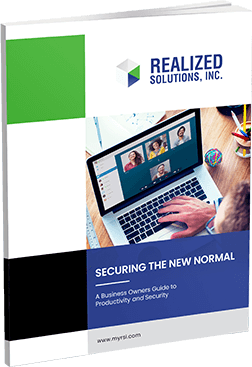What Are The Best Tips To Use Microsoft Outlook?
Outlook is one of the best personal management software in the market. Although Outlook is primarily famous for its email services, it offers more than that to help you manage your personal life and work. If you’ve just signed up for Outlook or have used the software for a while, it pays to learn the tricks. Here are some of the best tips to use Microsoft Outlook.
Organize Your Emails In Folders
How long does it take to scroll through all your emails to find a specific one? Is it tough to remember keywords and recipients to search in the search bar? Outlook allows you to organize your emails into folders and make it easier to find emails. Email folders offer a perpetual navigation system that helps you to find information easily. You can also set up emails in folders such as ‘To Do’ or ‘Pending’ to help you respond to emails and focus on tasks without getting distracted.
Schedule Emails
Sometimes, you want to craft responses to all your emails but send them later. An easy way to accomplish this is to schedule your emails. Scheduling allows you to prepare all your emails and select sending time. You can go on with your activities, and when the time comes, Outlook automatically sends the emails.
Setting Up Automatic Replies
We all have moments when we’re out of the office, away from our phones, or on vacation. Maybe you don’t want to check your email but want to inform the senders that you’ll respond eventually. Fortunately, with Outlook, you can set up automatic replies to email messages.
This feature helps you create a customized reply and select the dates you’d like to send the automatic responses. With automatic replies, you’ll ensure that you respond to critical emails without checking your inbox.
Set Up Your Signature and Add Graphics and Images
You can sign off on your emails with more than the typical ‘Kind regards’ by adding a customized signature. In the signature, you can include your name, your professional title, and contact details. Outlook also allows you to add graphics, images, or a business logo to the signature. It’s an excellent way to have a unique signature, including creating a handwritten one. A personalized signature stands out and is memorable.
Send Emails To Multiple Recipients While Concealing Their Contacts
Sometimes you want to send an email to multiple recipients, but you want to conceal their identities. It’s also considered courteous and professional to keep people’s contact details confidential. This is where ‘cc’ and ‘Bcc’ come into play. If you select ‘cc’, every receipt can view other people’s contacts. However, with ‘Bcc’, you can conceal the recipient’s addresses. Alternatively, you can use the Undisclosed Recipients option.
Set Notifications For Important Emails
If you look at every notification that pops up on your computer, there’s a high chance you’ll get distracted and fail to complete your tasks. However, if you avoid all notifications, there’s a chance you’ll miss an important email. Fortunately, you can switch off all desktop notifications and set a custom rule to only display alerts for emails sent by specific contacts.
Create Tasks
When you receive an email that requires action beyond a basic response, you can set a task directly from your email. You can specify the subject, time, date and set a reminder for the task. It’s a quick, effective way to remember all your tasks and respond on time.
Read Out Your Emails
Do you have moments when you want to go through emails as you perform other tasks? Thanks to Outlook, you can. The ‘Play Your Email’ feature on Outlook integrates Microsoft’s Cortana. This productivity assistant reads your emails and helps you reply, flag, delete, and unread emails.
Use a Focused Inbox
When you have too many emails to go through, it can get confusing to navigate your inbox. An easy way to sort through your emails is to create a ‘Focused Inbox’. You can then bounce in between your Focused Inbox and the other inbox.
Customize Your Swiping Options
Swiping offers an excellent shortcut, especially when you’re reading your emails on your phone. With Outlook, you can customize your swipe options to suit you. You can set your swiping to either delete, mark as read, mark as unread, flag or archive an email.
Share Calendars
Juggling meetings and tasks with different people can quickly get confusing without the proper organization. A straightforward way to set appointments with multiple people is to share your calendar with them. To do this, go to the calendar app and select the people you want to share the calendar with on Outlook. You can also color-code different groups or manage permissions to allow the people to only read, edit, or share the calendar with others.
Mention People
Calling out someone’s name at the office is often the best way to grab their attention. You can do this too on Outlook. Look for the ‘@mentions’ option on Outlook when sending an email. When the recipient sees the email, they’ll notice that they’ve been called into a conversation.
Clean Your Inbox
When you’re gone for a long time, emails tend to accumulate in your inbox. Once you open the email, you may have hundreds of emails that you cannot deal with immediately. You can use the ‘Clean Up’ feature in your inbox to remove emails that are duplicates, allowing you to handle fewer emails.
Automatically Sort Emails
Sometimes, you don’t want to go through certain emails or handle them immediately. An excellent way to sort through your emails is to create customized rules for the email. Every time you receive an email from a particular sender, or if the email contains a specific subject, Outlook will automatically apply your rule. It’s an excellent way to automatically send emails to specific folders, delete them, or archive them for later.
Conclusion
Outlook is an exceptional tool when you know the hacks and shortcuts. Realized Solutions can help you set up Outlook and apply best practices to improve your email management. Feel free to schedule a no-obligation consultation with us for more information.