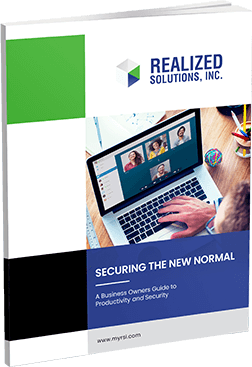Microsoft Excel: Getting Started With Pivot Tables
When using Microsoft Excel, pivot tables can be one of the most useful features if used properly. Pivot tables can make running your business’s statistics easier than ever. In this video, we discuss why you should be using pivot tables and how to get started working with them.
Understanding Pivot Tables
Similarities, differences, highs, and lows are some of the things you can examine when using pivot tables. Before beginning with pivot tables, there are some things you should know. First off, the data being used in the pivot table is referred to as the “source data”. Pivot tables have four different areas, which are “row labels”, “column labels”, “values”, and the “report filter”. In a pivot table, each column represents a different section of data, making the dataset more organized.
How To Prep Your Data
Before creating a pivot table, you must prepare all your data. When doing this, start by making columns and rows, only leaving blank areas for cells. All similar data should be grouped together in the same columns. Column headings should be a different format than your data, which can be done by bolding or centering them. This helps the system tell things apart.
How To Create A Pivot Table
To create a pivot table, select “insert”, pick “recommended pivot tables” or “pivot table”, next select the range you are going to use, select “new worksheet”, then click “okay”. To add to the pivot table, find “pivot table fields” and select the number of fields you want to include. To determine the values and pick a category, hover over a cell, right-click, and then click “number format”. This will change how data is shown.
More Helpful Tips
“Pivot table analyze” and “design” will appear once you open a pivot table. Always make sure to refresh your data regularly to keep it up to date. This can be done by selecting “pivot table analyze” and hitting “refresh”. Another option is to use the keyboard shortcut Alt +F5. You can refresh multiple tables at once by selecting “refresh all”. By clicking “change data source” you can manipulate the range as needed. Also, by double-clicking on specific values, you can use them to create new tables with select values.
Excel will automatically create groups if multiple values exist within a single table. When new groups are created a “-” will appear next to each group. This option will hide the details of any group that you choose, preventing the screen from getting cluttered. This feature can also be used by selecting “collapse field”, which is located in the ribbon. “Design” allows you to manipulate the table’s appearance.
Tables can be filtered through by using the column or row dropdowns. To only view specific categories, click on the ones you want to see, and the others will be hidden. Completing this action will hide all values that were not selected, however, each value can still be used to filter within the table.
How Will Using Pivot Tables Help You?
Pivot tables can be very useful when working with your company’s statistics. For more information on how to use pivot tables or Excel in general, reach out to us. At Realized Solutions, Inc. we want you to have all the IT solutions you need to be successful. For more assistance, contact us online or by phone today.